
+42
Completed
Move the light source in the Preview window
Add a right mouse drag in the preview window to change the light direction? sometimes it is very handy to be able to see the back of the mesh
Answer

0
Answer
Completed
Freya Holmér (Developer) 9 years ago
As of 1.20, you can now rotate the lights using RMB :)

I just abouth to create this hehehe... It would also be awesome for us to be able to change the lights color.

I also wanted the option to show a Skybox as a Background option (not just a Solid color) :D

Make a new topic on it and we'll see if it gets implemented :)
Edit: Actually, vote on this instead: http://shaderforge.userecho.com/topic/254089-preview-background-texture/
Edit: Actually, vote on this instead: http://shaderforge.userecho.com/topic/254089-preview-background-texture/
This is a great one :) Light type, color, position, possibly angle if Spotlight is a choice.
When testing Specular on some floor meshes in the preview pane, I found I was getting an inaccurate preview of how it would look in-game with Ambient + environmental lights.
When testing Specular on some floor meshes in the preview pane, I found I was getting an inaccurate preview of how it would look in-game with Ambient + environmental lights.

It is, but there are so many parameters that you might want to tweak. It could be expanded into an entire "preview light source editor" for adding/removing lights, setting the light type, enabling/disabling shadows, changing color, position, saving presets, loading presets, and, the list goes on!
The question is rather; which are the priamry reasons you want other light setups in the preview, and how can it be minimised into as few controls as possible to keep it simple to use, while retaining the usefulness?
I do plan to add a way to rotate the light setup, but I'm not sure yet how to deal with the other parameters.
The question is rather; which are the priamry reasons you want other light setups in the preview, and how can it be minimised into as few controls as possible to keep it simple to use, while retaining the usefulness?
I do plan to add a way to rotate the light setup, but I'm not sure yet how to deal with the other parameters.

Change the lights color and auto rotate checker.
Easy and useful options.
:)
For more complex stuff we can use the classic Unity scene viewport.
Easy and useful options.
:)
For more complex stuff we can use the classic Unity scene viewport.

This might seem a little silly but what about a shader forge prefab we can change or link to with the lights in? That way we could copy or recreate our lights from our game scenes.
Could keep it to quadrants. Like a 3x3 gridspace, and the light can be set to one of those spaces like 1,1 is upper left, 2,2 is middle, 3,3 is lower right.
Also the Light Intensity and Light Size can be given just 3 choices: Dull, Medium, Bright, (with 3 tiny icons to represent), and Small, Medium, Large light size options with another 3 icons (like tiny bulbs)
Also the Light Intensity and Light Size can be given just 3 choices: Dull, Medium, Bright, (with 3 tiny icons to represent), and Small, Medium, Large light size options with another 3 icons (like tiny bulbs)

Light color is a big one. The preview doesn't really reflect what I see in-game since I use some very saturated Direction and Ambient light colors.

I could possibly make some mode that matches the directional light(s) in your scene

That would be a huge step up! I'm doing a lot of guessing atm, especially with nighttime or sunset scenes.

Answer
Completed
As of 1.20, you can now rotate the lights using RMB :)

I really agree to that. Having an option to change the lighting will actually give us more freedom and helps to be creative about the arrangement of things on the same frame. This will be helpful in the rearrangement of things in a beautiful manner.
Customer support service by UserEcho

