
Transparency shown in blue when looked at ingame
This bug has been bugging me for quite a long time already.
Since I've found a workaround that let me continue my work, I have not reported it yet.
So let me explain:
As you can see in the Scene window, this shader contains Opacity and is correctly displayed.
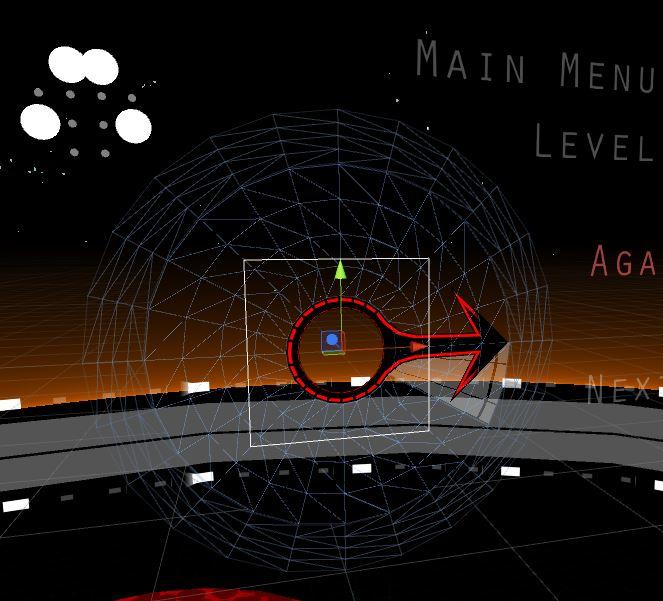
However, in Game Window, it looks like this.
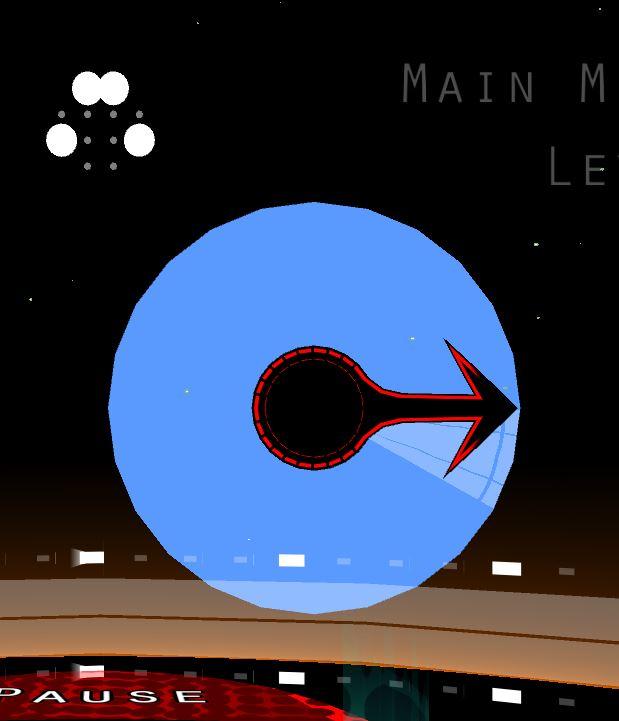
My Blending Options are configured like this.
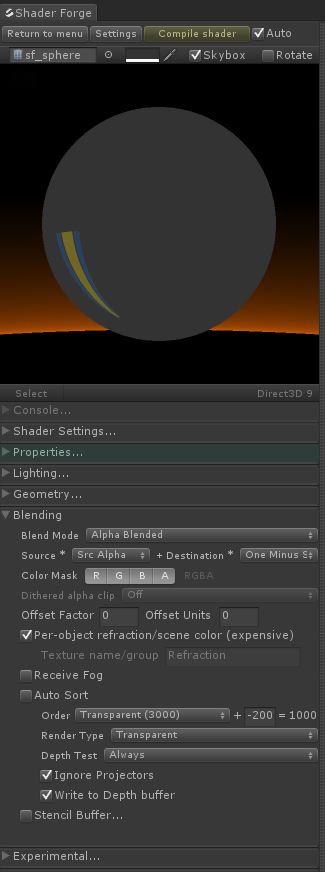
This Bug is really annoying, because it just pops out of nothing (though I assume it has something to do with messing around with the Z-Sorting idk) and will maybe- but not always go away.
I used to have a workaround for this: Copy the shader in Windows Explorer, rename it in Windows Explorer, reopen it in SF, rename it in ShaderSettings, assign new Shader to Material.
However, this workaround isn't working this time and this is becoming more and more desperate to work with... =(
Antwort

Nasty things can happen if you duplicate a shader. You have to make sure you have no shaders using the same shader name, which I presume is too late now.
But yes, writing to Z with a transparent shader is scary stuff to be doing. It means your transparent shader will discard anything that renders behind it. So, for example, if your camera is set to render blue as a background, that's what you'd see.
In the meantime, double-check to make sure that the shader you're currently editing has a 100% unique name, and that when you make changes in SF, those changes are reflected immediately, ensuring that you do in fact have that shader open.
Customer support service by UserEcho


Nasty things can happen if you duplicate a shader. You have to make sure you have no shaders using the same shader name, which I presume is too late now.
But yes, writing to Z with a transparent shader is scary stuff to be doing. It means your transparent shader will discard anything that renders behind it. So, for example, if your camera is set to render blue as a background, that's what you'd see.
In the meantime, double-check to make sure that the shader you're currently editing has a 100% unique name, and that when you make changes in SF, those changes are reflected immediately, ensuring that you do in fact have that shader open.